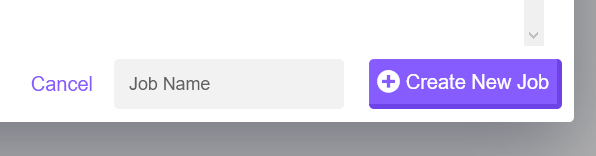New Snapshot Job
With Bakup.io you can create a job to manage provider snapshots, giving you more control and insight via monitoring your snapshots from the dashboard.
Creating a new Snapshot Job#

On the snapshot jobs page, you will see the table which will show (if you have any) all your active snapshot jobs. From this page you can create and edit snapshot jobs.
This table makes it easy to see all your snapshot backup jobs at a glance, you can see quick information about your jobs and interact with them.
To create a new snapshot provider backup job, click on the New Snapshot Job button and you will be presented with a modal:
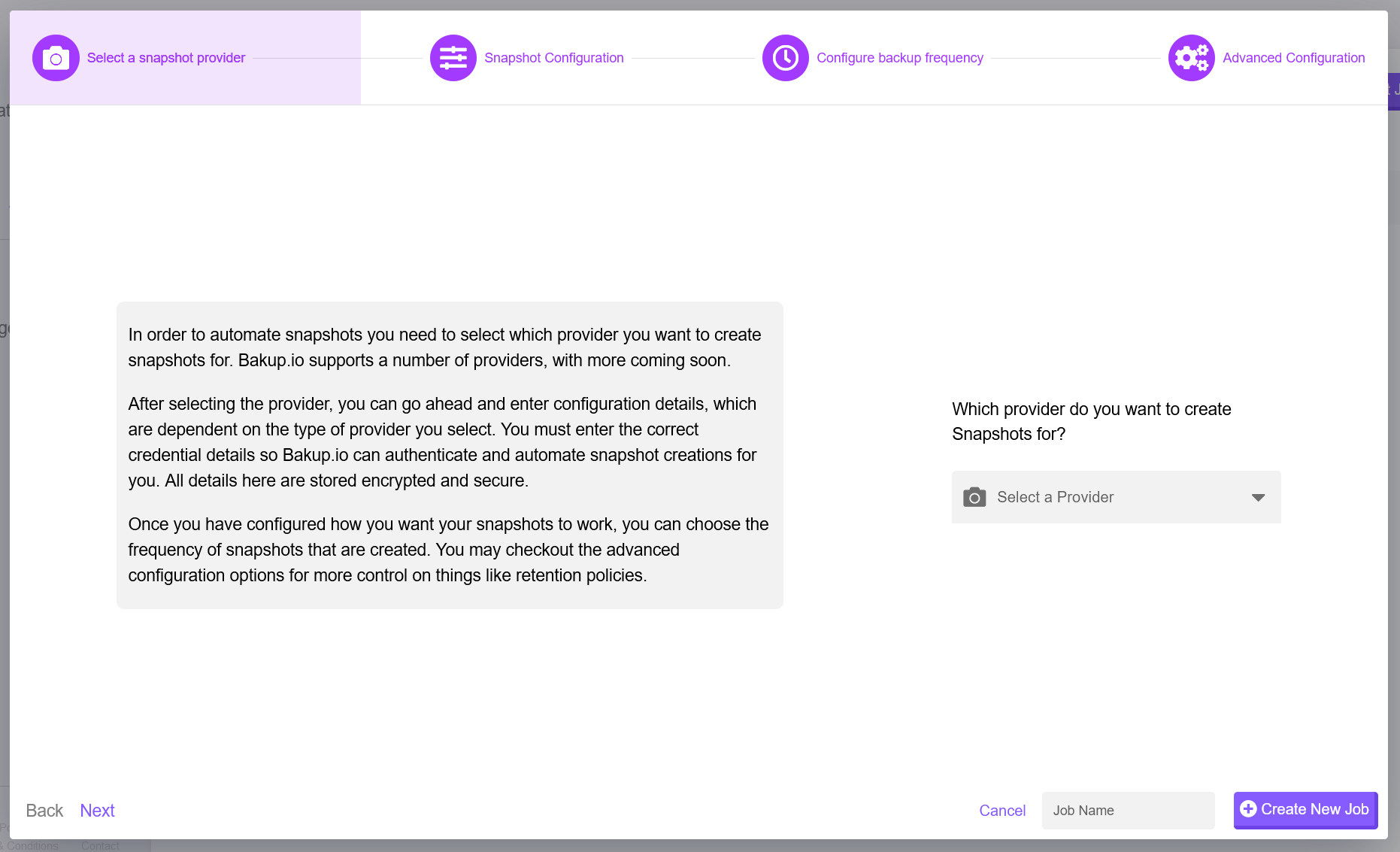
From this modal there are a number of steps you need to go through in order to create a new snapshot provider backup job, lets go through them now.
Selecting a Snapshot Provider#
The first step is to select a supported cloud provider which offers snapshot backups for servers. For example we can create a provider snapshot backup job for Hetzner, Digital Ocean or AWS etc. Select the provider you wish to use and continue onto the next step.
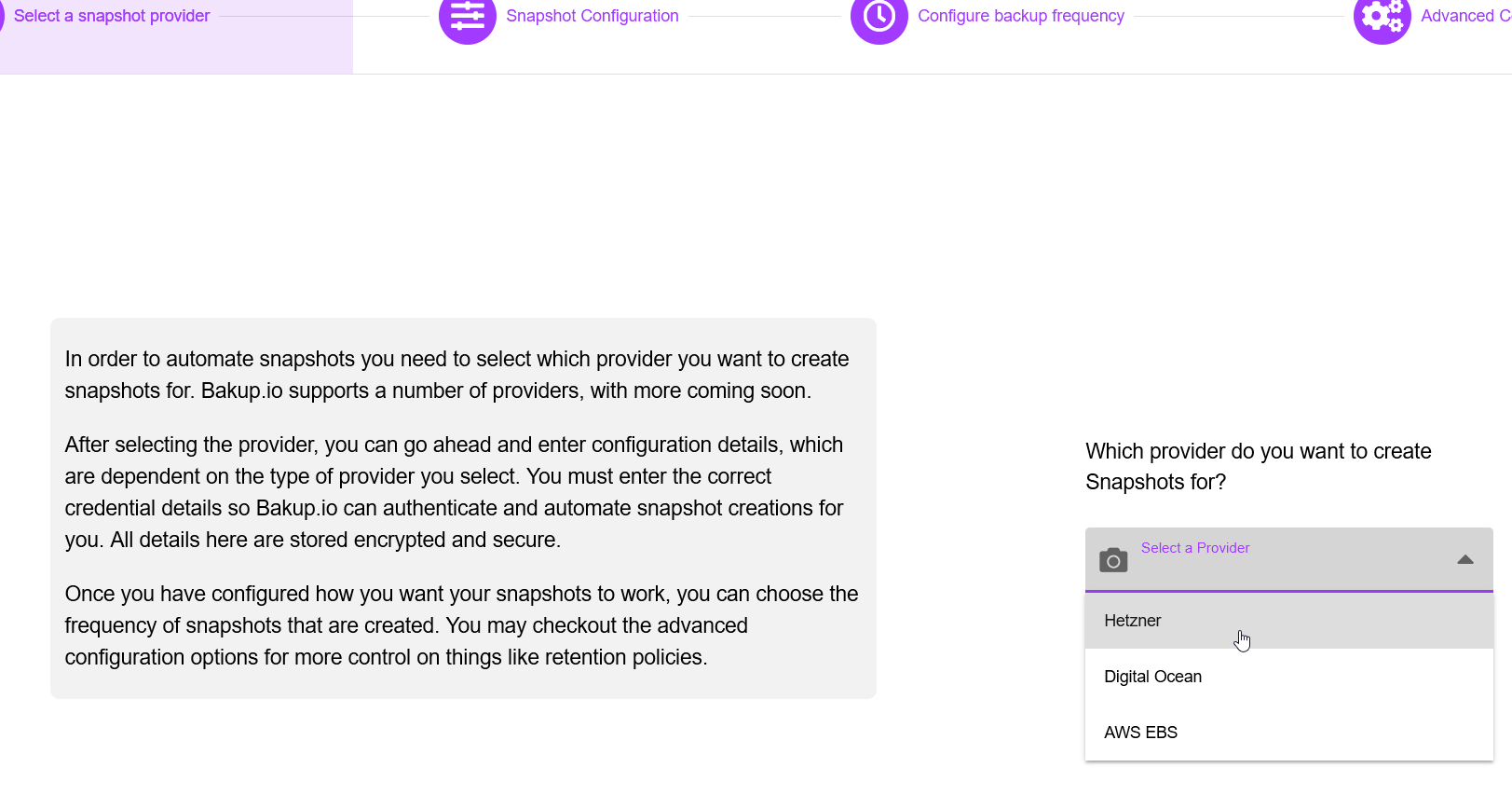
Be sure to read through the help text on the left as well, it is good to understand how snapshots work as they are a little different from a normal job, they reply on API systems to work, Bakup.io automates that all for you, saving you time and hassle with maintaining such a setup, especially long term.
Configuring a Snapshot Job#
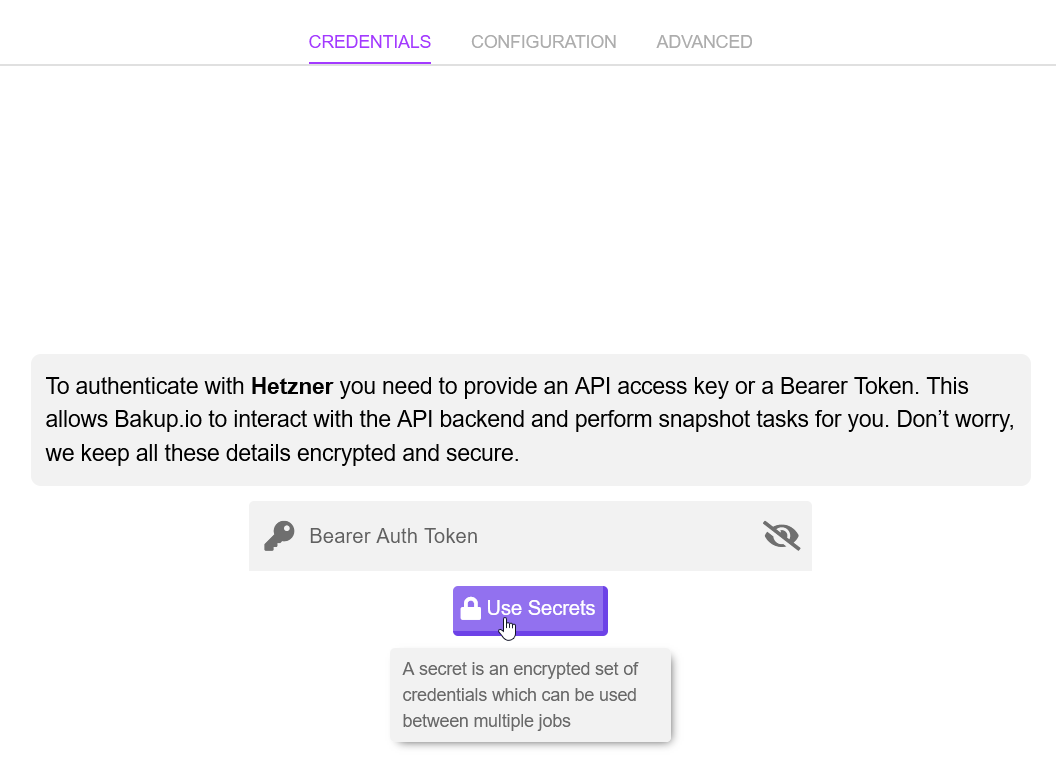
The first thing to setup is the snapshot provider credentials, in our example we have selected Hetzner, they require an API token (Bearer Token) and this can be created from the Hetzner Cloud Console, same goes with any other cloud host. It is best to see their own documentation to see how to create API tokens.
You'll want to enter your API token here, this credential is stored encrypted and accessed securely on our systems. This is how we operate and monitor Snapshots for you using the credentials you provide.
You may choose to use a user secret here instead, to learn more see the user secrets documentation to see how they work.
Snapshot Backup Details#
On the snapshot configuration tab, you can set specific backup details for when snapshots are taken, here we have an example for Hetzner Server instance backups/snapshots.
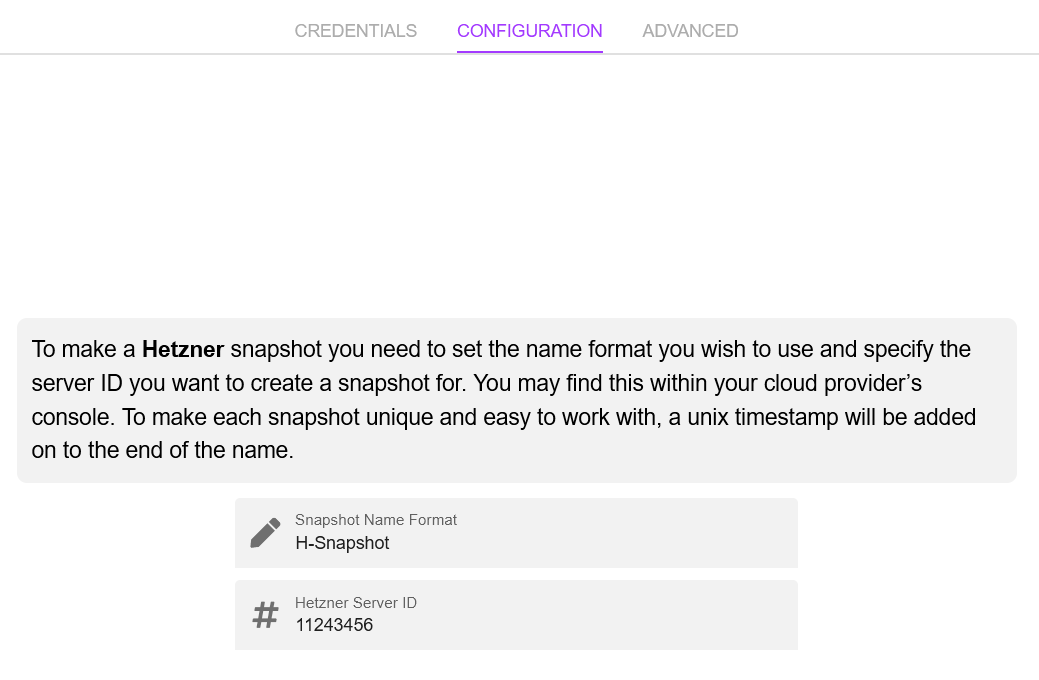
We can set the Snapshot Name Format, this is just an additional name you can set to help identify what kind of backup it is, set this name wisely, it will be used every time a snapshot is taken.
The Hetzner Server ID is the ID of your server instance from the Hetzner Cloud Console (same goes for other providers), it is best to seek your cloud providers documentation on where to find this information.
Please, if you get stuck we are always willing to help setup jobs: hello@bakup.io
Advanced Snapshot Options#
Currently, we have advanced options on the roadmap but not released yet, follow us on Twitter for updates.
Configuring a Frequency#
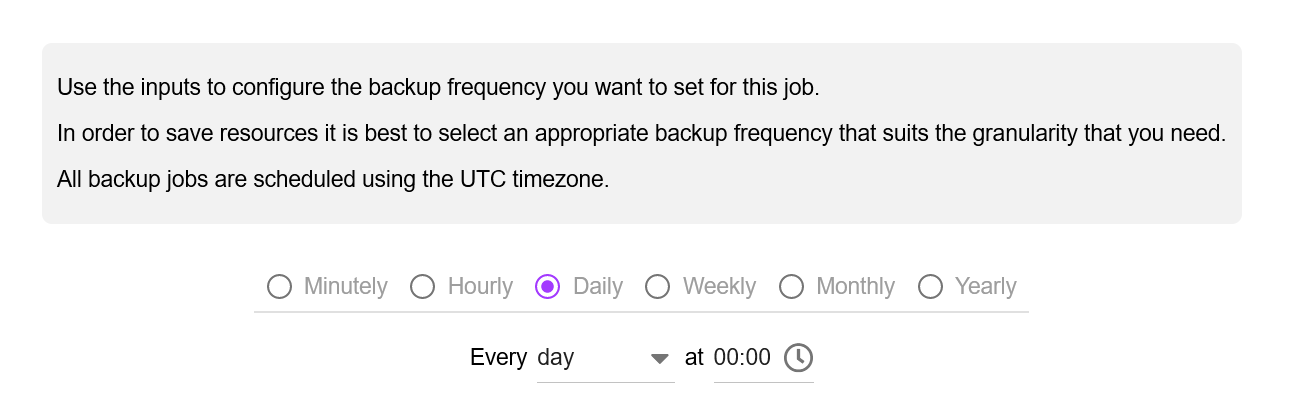
The next stage to creating a new snapshot backup job is selecting the frequency. All jobs are scheduled in UTC time but within your account you may select your local timezone so the correct datetimes show on the dashboard.
Select the frequency you need, we recommend to help save resources, only select the frequency you need, a good frequency is something which relates to how quickly your data changes and grows.
caution
Be careful as some cloud providers have limits on Snapshot backups, we are always trying to keep on top of any hosting provider changes but always seek their documentation if you are unsure or contact us if you have issues with frequency or API limits.
Advanced Job Configuration#
The advanced section will always contain general values which will suit most users and requirements, you don't always need to change the values in the advanced section but it gives you more control over the backup job.
Retention Policy#
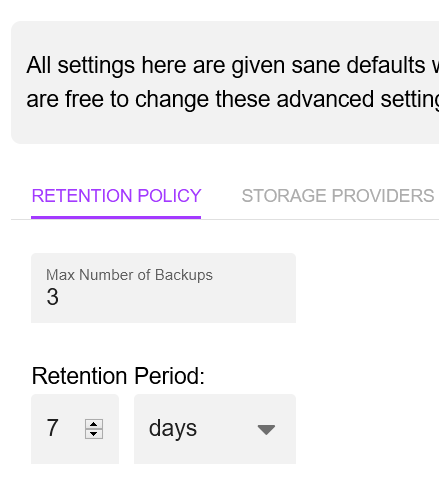
By default a backup job will only store the 3 most recent backups or within a period of 7 days. This is a good default but you may change this as you wish. Bakup.io will always perform the quantity retention operation first, so you will only ever have the maximum backups you set here. Then the time period retention operation will be carried out.
Give your Job a Name#
Don't forget to give your job a name. Make sure it is something meaningful and allows you to identify the job easily, this name will be used in the overview page and on different tables. You can always change it later as well.