Edit an Existing Job
With Bakup.io once you have created a database job, you can manage everything from the dashboard and see all your jobs in the table.
Database Job Table#
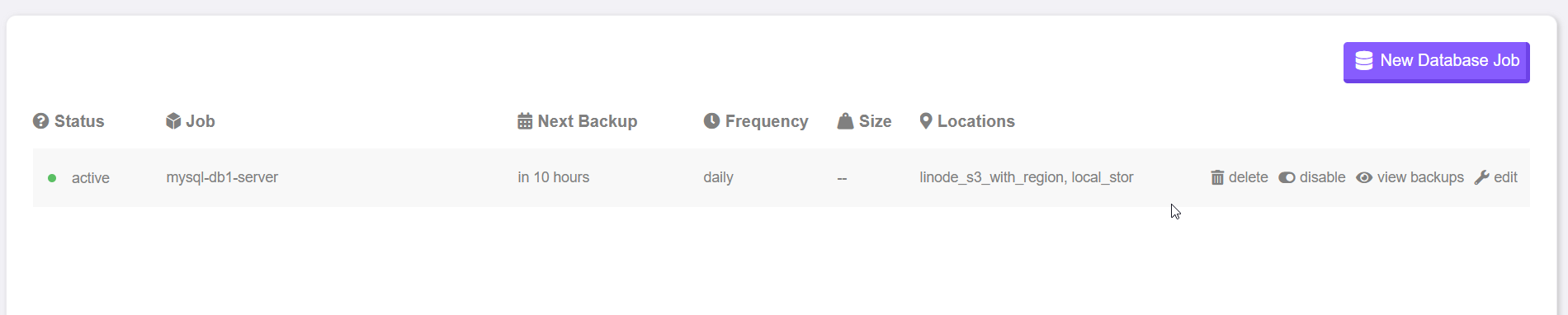
After you have created any database job they will show up in the database jobs table, this is where you can get an insight to what jobs you have and how they are doing. You can also easily edit jobs and perform other actions.
Job Status and Action Buttons#
You may disable a job and make it inactive, this does not delete the job it just turns it off, so no backups will be taken. This is useful if you want to keep a job configured and ready to go but need to turn it off for a while, either when performing maintenance or so you can disable a job and enable another if your current billing plan job limit has been reached.
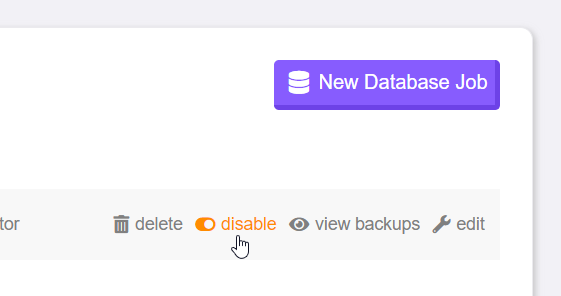
Other Job Actions
- You can delete the job by hovering over it in the table
- By clicking "view backups" you can see the backup history for successful and failed jobs
- You may edit a database job
Editing an Existing Job#
If you have read how to create a new database job, when editing a database job, you will be presented with the same modal, just navigate through the different steps and choose what you wish to edit and hit save again.
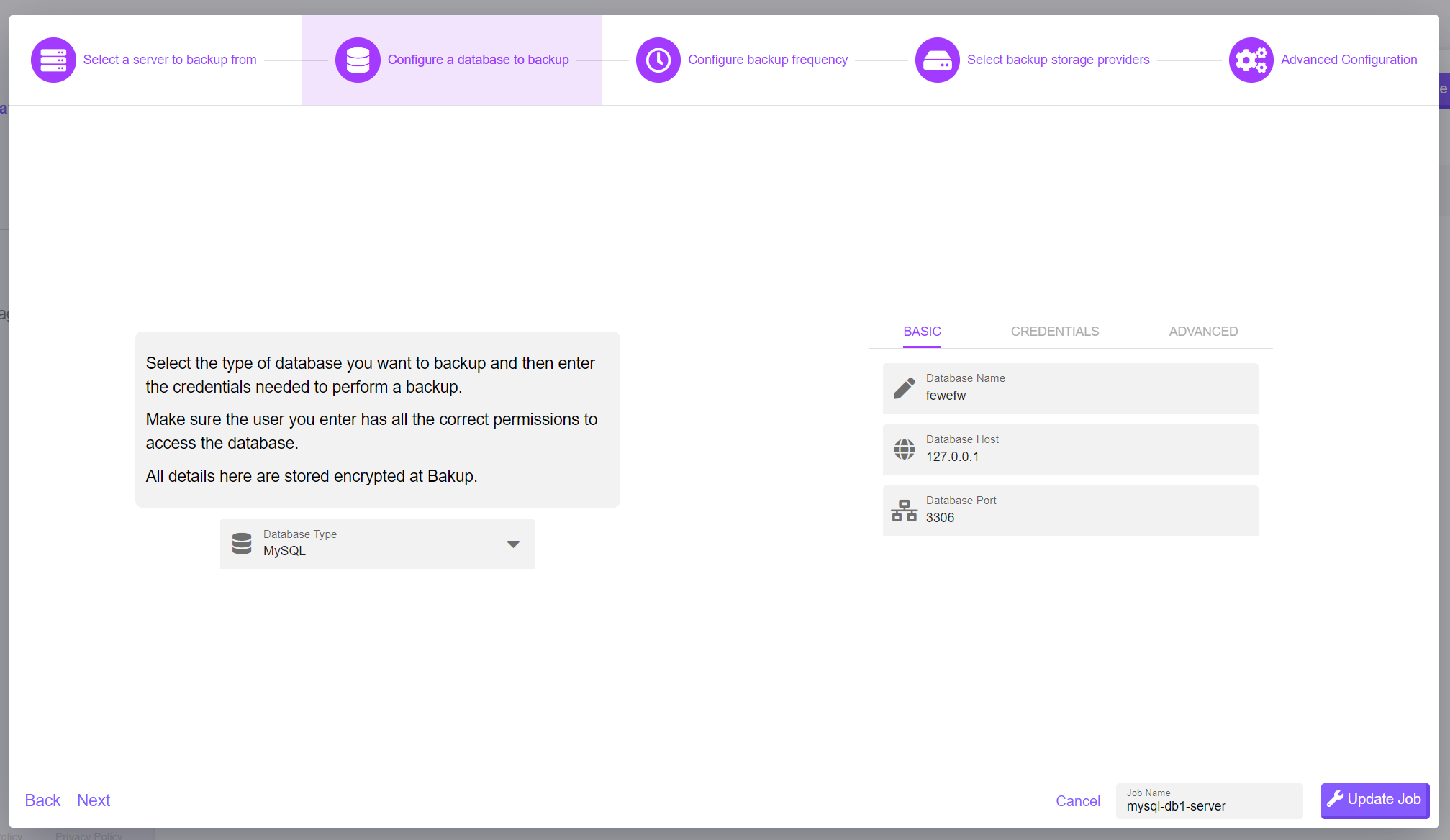
caution
You can change any settings you like on an already existing job, you are free to totally change the job enough so its basically a new job, just make sure your settings reflect current selected settings for its new use if you completely change the job.
Updating Job Credentials#
Over time you will probably end up changing your database job authentication credentials and you will want to make sure your job has the correct authentication details, as long as you update the job before it runs again, any new credentials will be used. You can check the next time the job will run in the table, if jobs cannot complete due to failed authentication they will showup in the failed history log table.