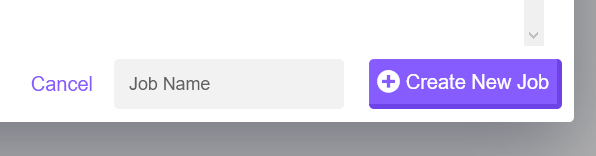Create New Backup Job
With Bakup.io you can create a backup job for a MySQL, PostgreSQL or MongoDB database.
Creating a new database backup job#
info
Before creating a database job, you must first connect your server using our lightweight agent and setup either one or more storage providers for where you want to store your backup, this can be easily be done from the dashboard.
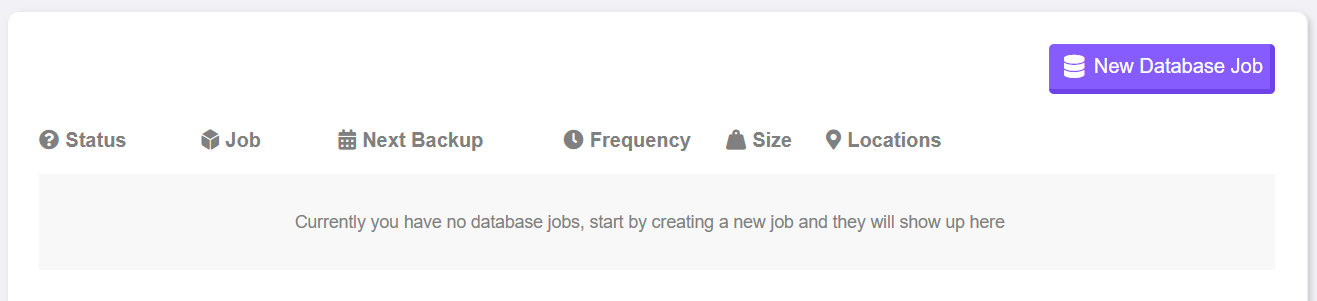
When you are on the database jobs page, you can see any current jobs in the table, it shows the status of each job (if you have any) and important information making it easier to quickly identify a job and what it is doing. From the right you can use the "New Database Job" button to create a new job to backup a database.
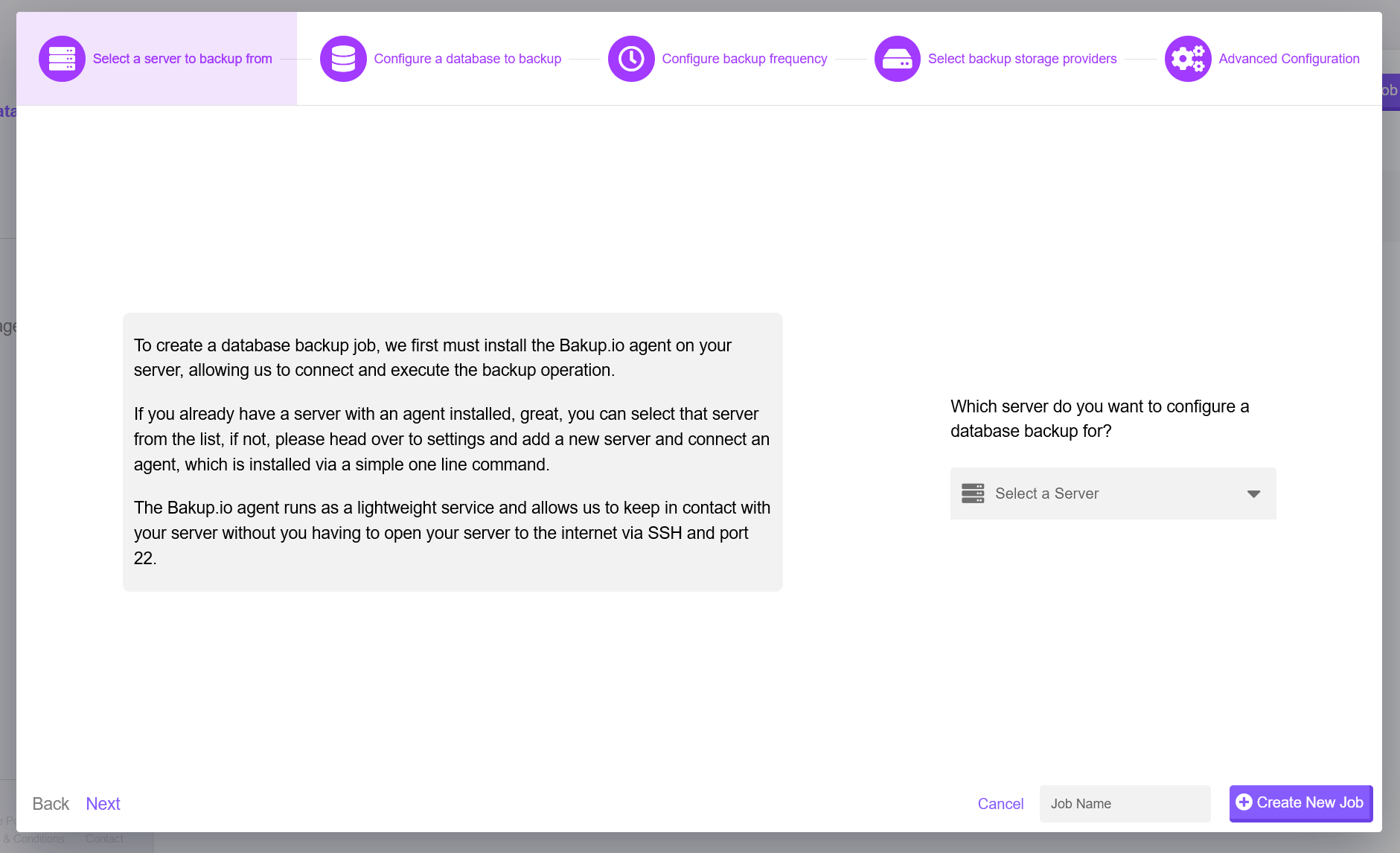
Once you have clicked "New Database Job" you will be presented with the database job modal. This is where you can interact with the dashboard to create a new database backup.
Selecting a Server#
We'll go through each section of the model and explain everything and each option. The first stage is to select which server you want to backup from, where your database is located? - If you have not connected any servers with Bakup.io yet, now is a good time to do that, head over to the "Servers" page to link up a new server, its quick and easy with our lightweight open-source agent.
Once you have a server connected, you see it in the dropdown menu when you select a server, you can also filter through servers by typing if you end up having a lot. At this stage you only need to select a server, most of the configuration for a server is done on the "Servers" page.
info
You can either use the Back and Next buttons to navigate through the new job modal or click on the headings to go to the next sections.
Configuring a Database#
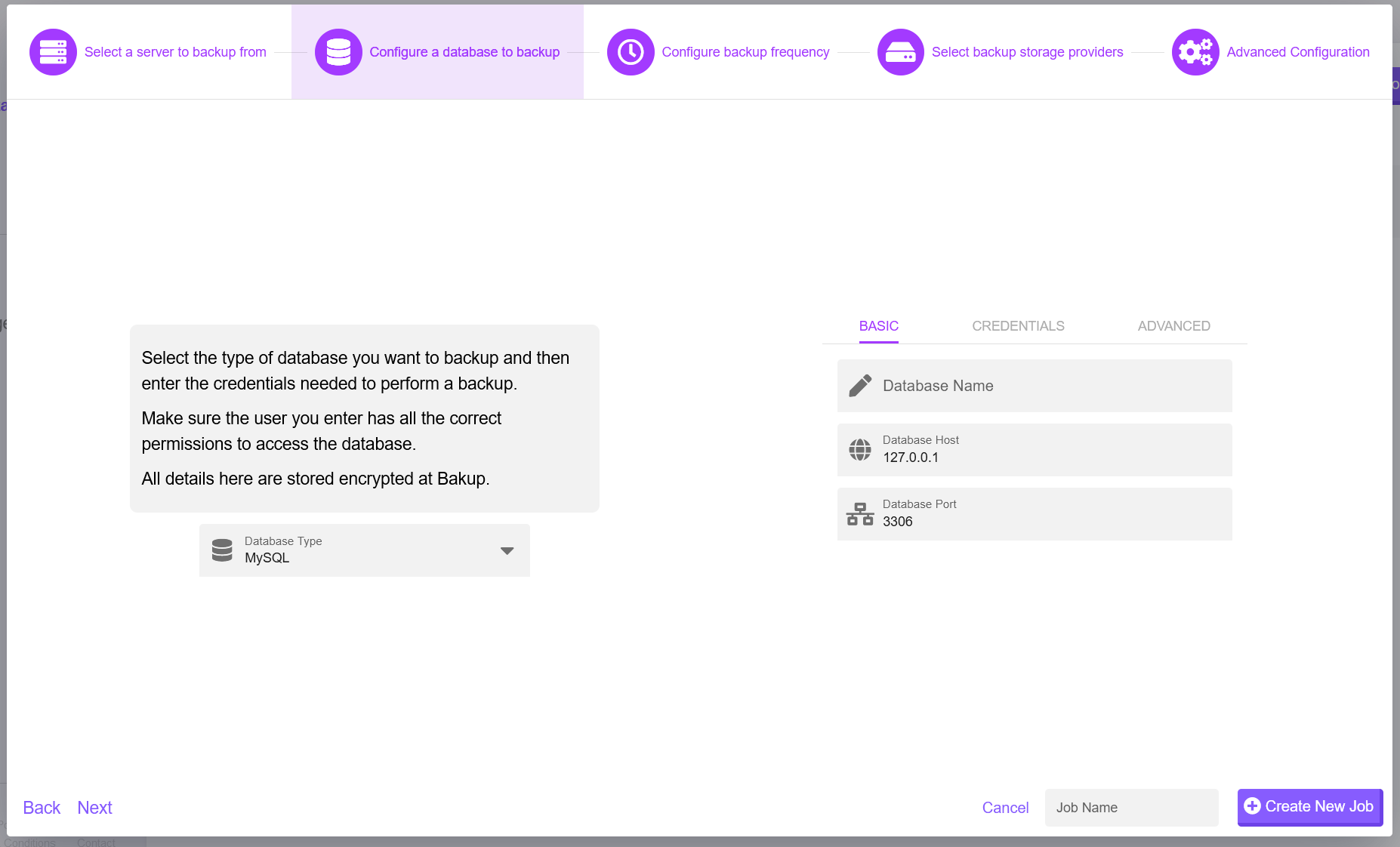
As an example MySQL has been selected as the database type but you may select a different database which is supported from the dropdown menu. On the right side, you can enter your database name, this is the actual name of your database you want to backup. The modal will set default values where it can, so as MySQL has been selected, the default IP Address and Port has been set but you may change this.
Setting Database Credentials#
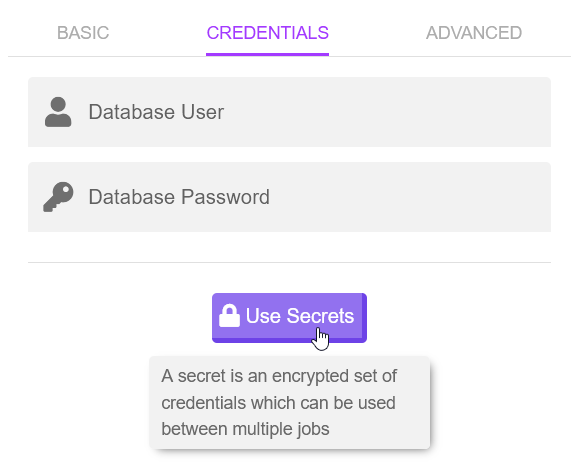
A database backup job needs to authenticate with your database in order to access it and run backup operations, the agent will receive these commands and authenticate with your database securely. Everything is stored encrypted on our servers and only decrypted when credentials are needed, the agent will only use HTTPS so your details are safe here.
For more peace of mind you can setup a specific DB user which is used to perform backups, just make sure this user has the proper rights. In the example we have been following, we selected MySQL, so the job requires a MySQL DB user and password. You may also use a user secret, see the image to learn more about secrets.
Advanced Options#
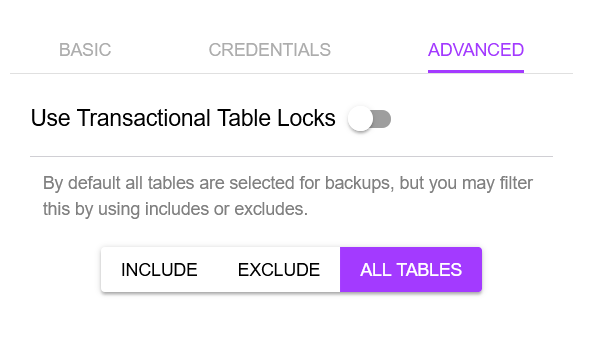
One of the last things to configure when creating a new database job is the advanced backup options for the database. Each database type will have its own specific options but the above image is an example for MySQL. You can choose to use transactional table locks during a backup, helping with data integrity. And you can choose to include or exclude certain tables, the default is to backup all tables from the database.
Setting a Backup Frequency#
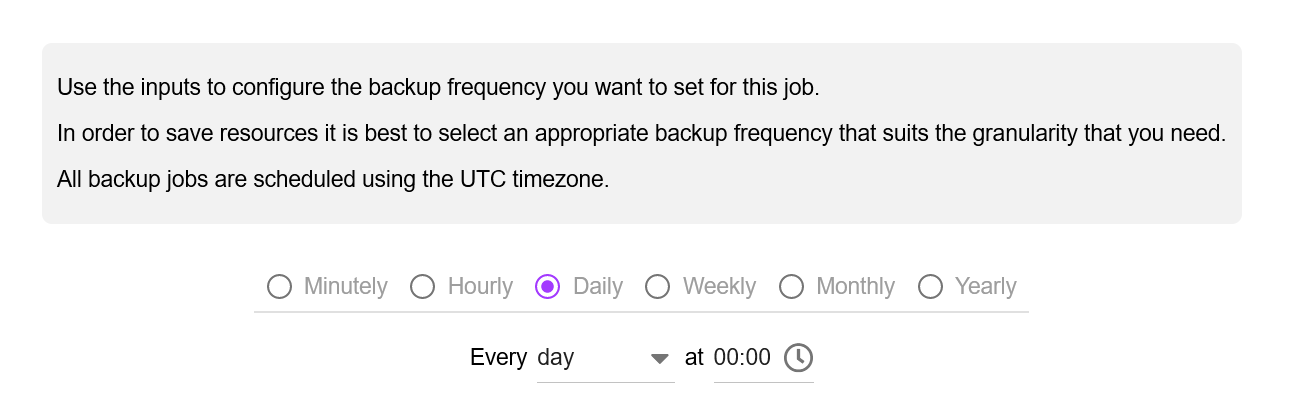
The next stage to creating a new database backup job is selecting the frequency. All jobs are scheduled in UTC time but within your account you may select your local timezone so the correct datetimes show on the dashboard.
Select the frequency you need, we recommend to help save resources, only select the frequency you need, a good frequency is something which relates to how quickly your data changes and grows.
Selecting Storage Providers#
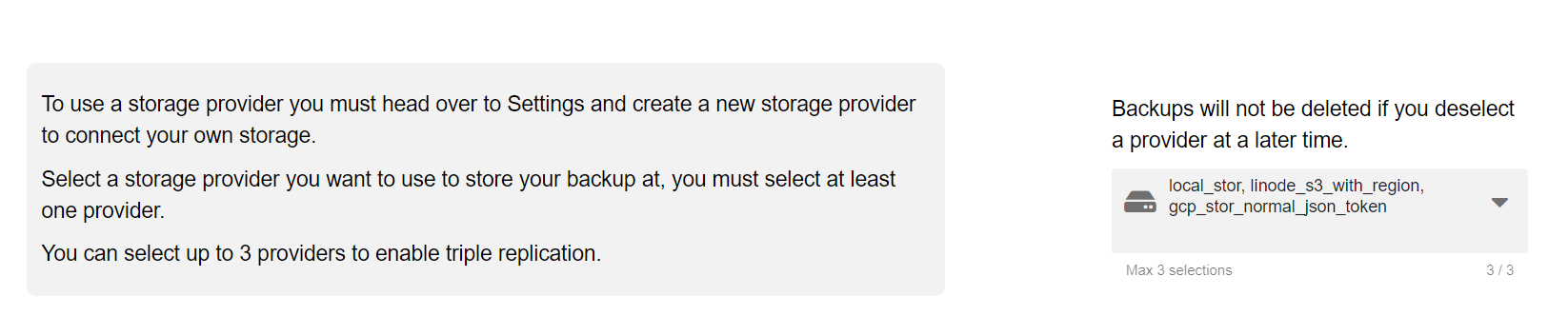
Next, we need to configure where we want our database backup to be stored. Bakup.io offers triple replication, so you can select up to 3 backup locations, creating super redundancy for your backups. But you don't need to select 3 storage locations, usually you only need to configure one storage location. You can change this anytime in the future as well.
If you configure more than one backup location, during a restore, if one location fails, we can try the next backup location.
Advanced Job Configuration#
The advanced section will always contain general values which will suit most users and requirements, you don't always need to change the values in the advanced section but it gives you more control over the backup job.
Retention Policy#
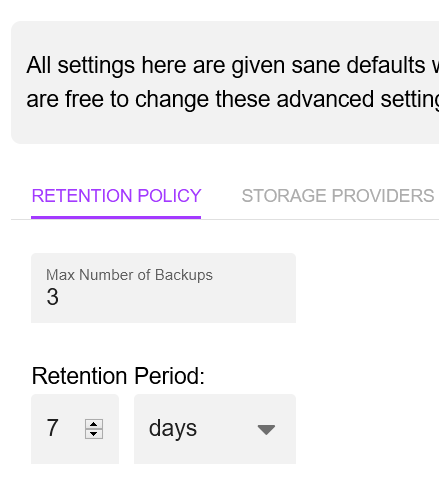
By default a backup job will only store the 3 most recent backups or within a period of 7 days. This is a good default but you may change this as you wish. Bakup.io will always perform the quantity retention operation first, so you will only ever have the maximum backups you set here. Then the time period retention operation will be carried out.
Storage Configuration#
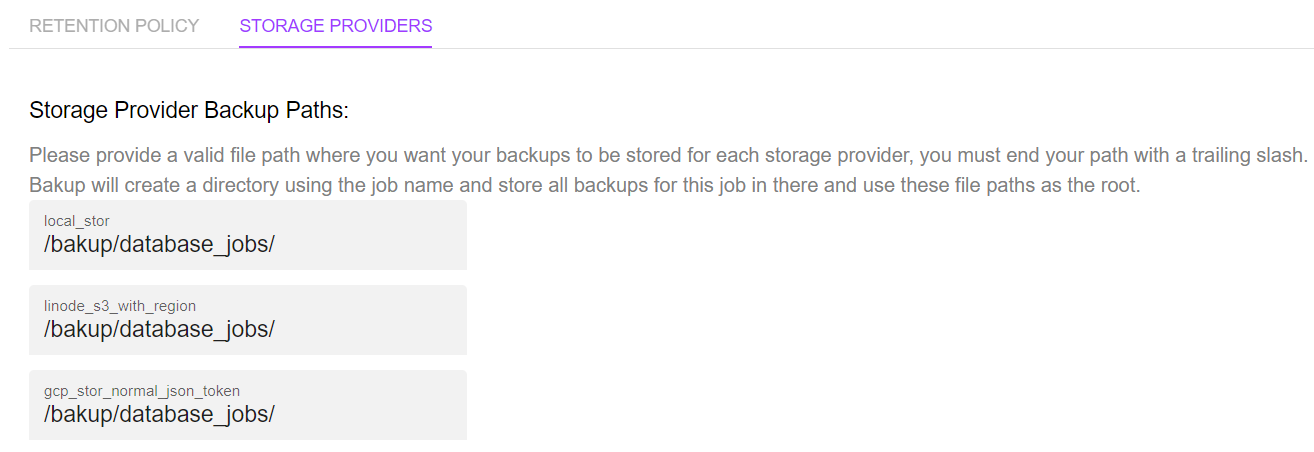
Even though most of the configuration for a storage provider is setup when you add a storage provider, there are some specific settings you can configure per job. Part of the advanced configuration allows you to set the backup storage paths to use when backups are made. The example above shows the default backup paths used for each selected storage provider. This element is dynamic and changes when you select different storage provides, so if you change any, be sure to check the path again.
caution
If you change backup paths later on, the job scheduler may not be able to manage those backups again as the agent or API works from these paths. Any previous backups won't be deleted but will no longer be managed because the path has changed.
Give your Job a Name#
Don't forget to give your job a name. Make sure it is something meaningful and allows you to identify the job easily, this name will be used in the overview page and on different tables. You can always change it later as well.